Step 1 – Setup your Chrome Cast
You can setup your Chrome Cast by following Google’s instructions
Step 2 – Use the Chrome Cast with the Muslim Kids TV app!
- Install the Muslim Kids TV Apple app.
- Open the Muslim Kids TV app.
- Login/Sign Up as needed.
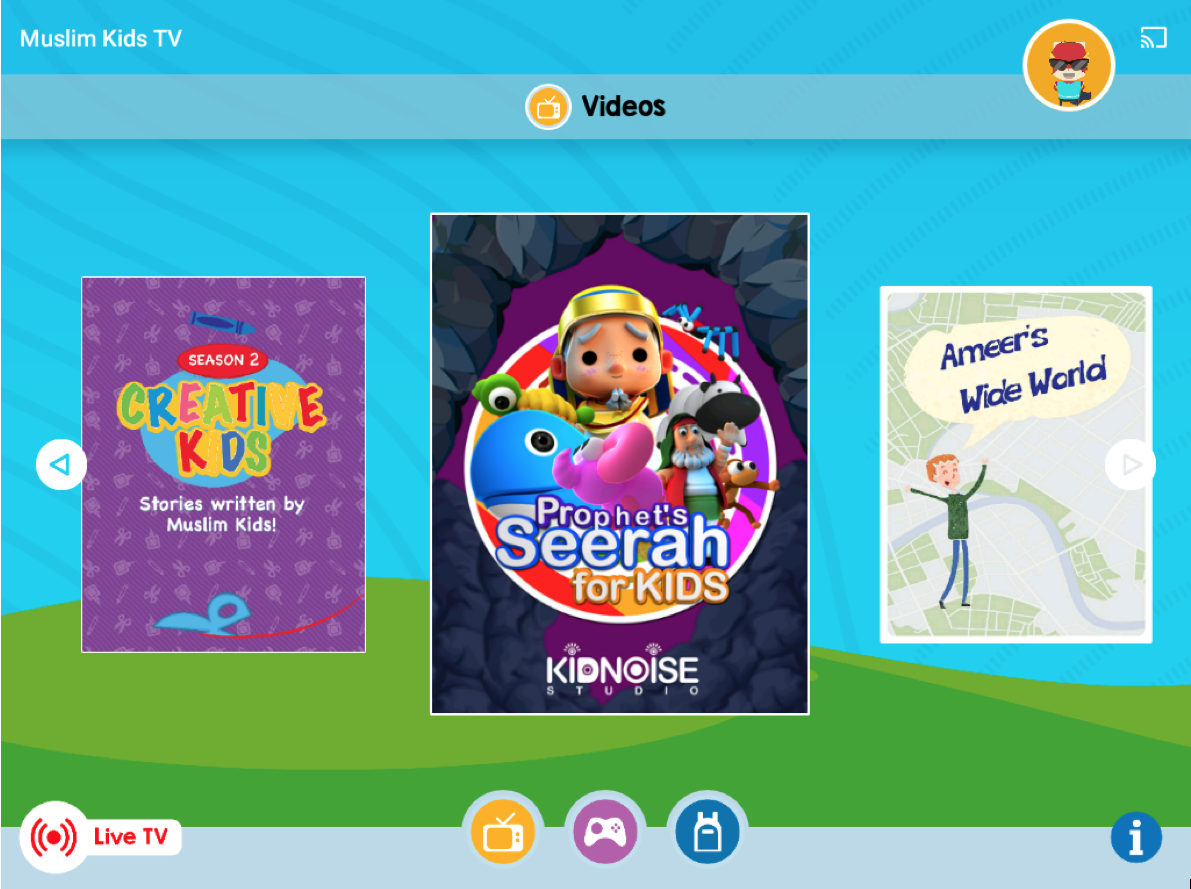
- Select a video from any series, or hit the “Live TV” button!
- You should see the video begin playing on your device.
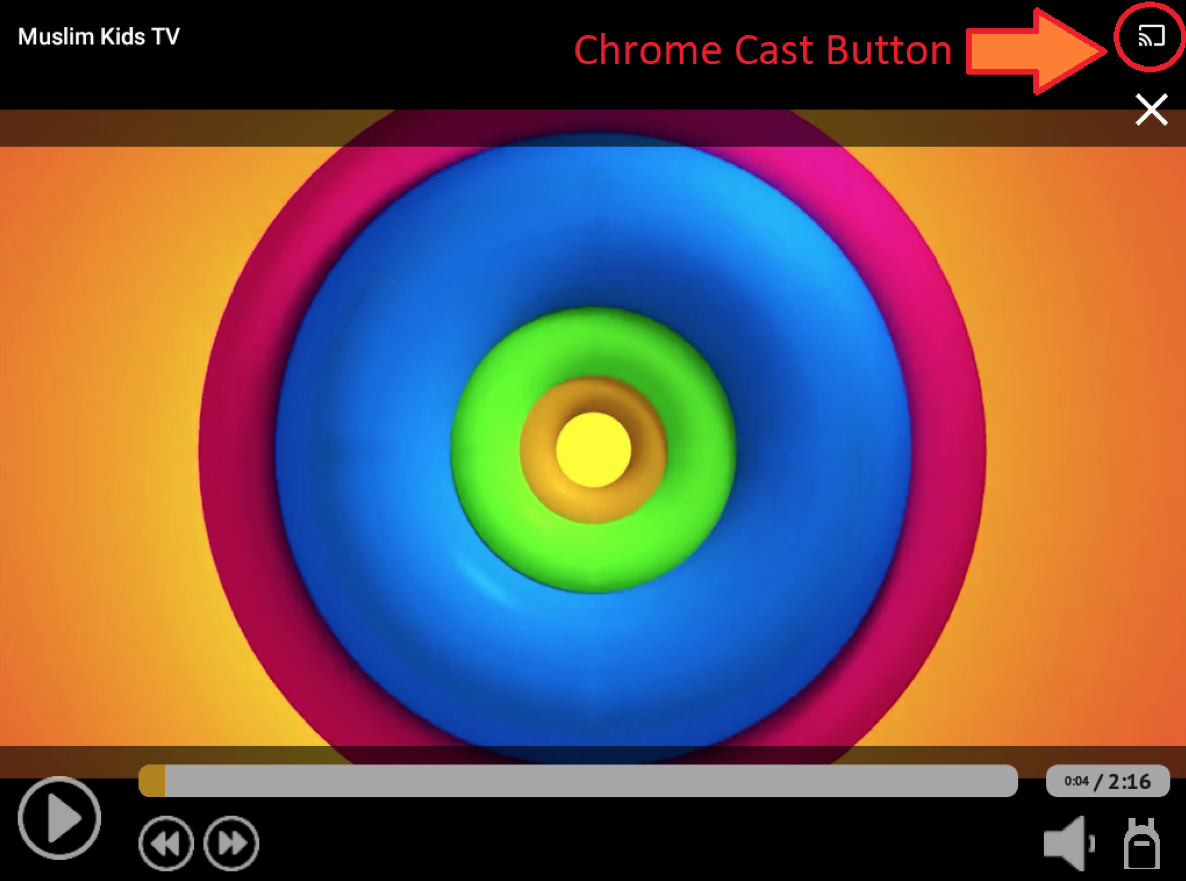
- You can then hit the Chrome Cast button.
- Note: If you don’t see the Chrome Cast button that means that your device is not able to find any valid Chrome Cast Devices. Please ensure you have completed Step 1 correctly.
- Next, you will see a pop up with a list of valid Chrome Cast devices.
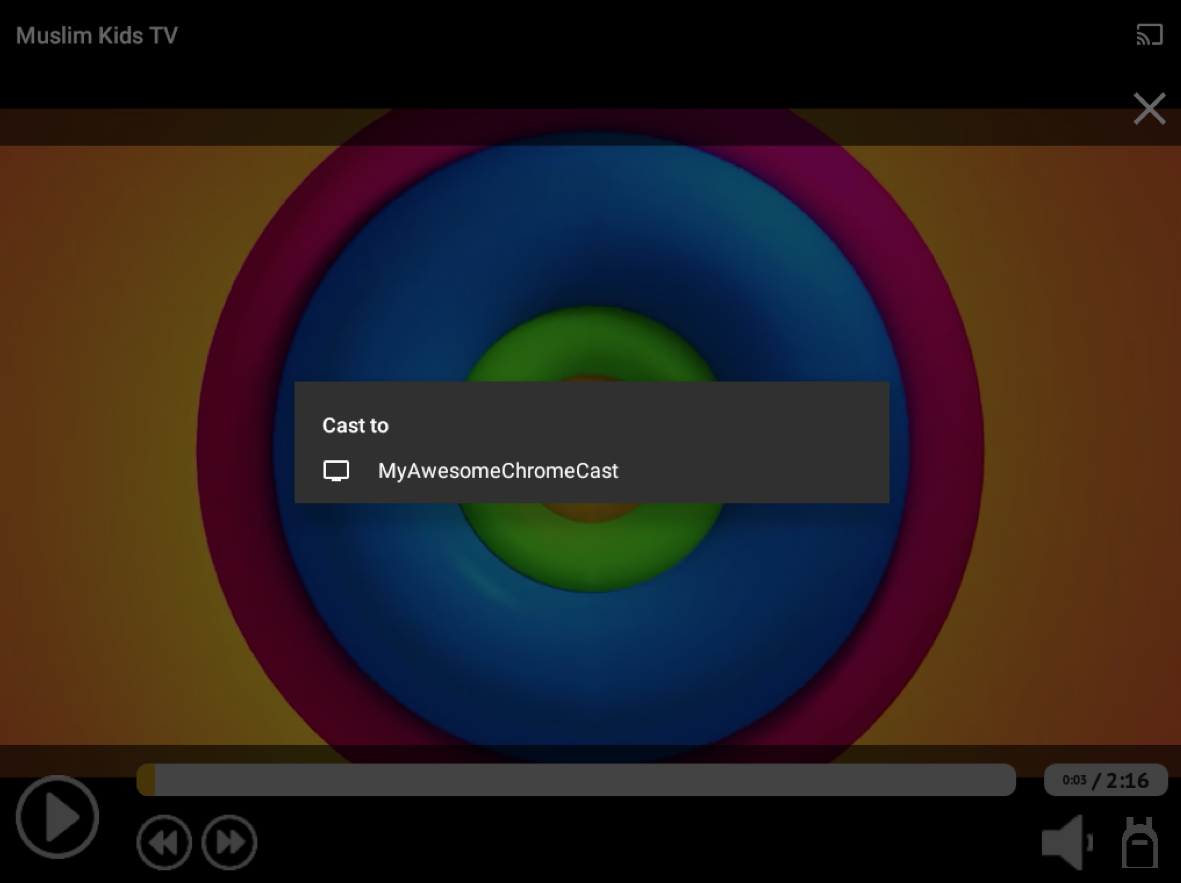
- Select your Chrome Cast device.
- The video should begin playing on your Chrome Cast device momentarily.
- You can note success when the Chrome Casting Button changes it’s appearance:
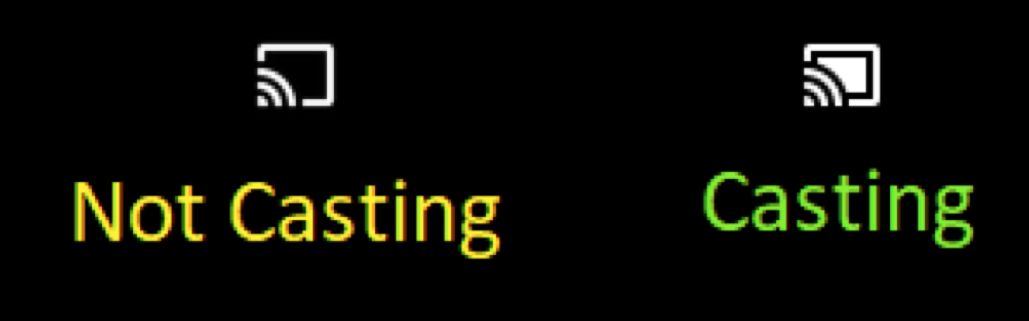
- If you wish to stop Casting, hit the Chrome Cast Button again.
- This time you will see a different pop up box with video information.
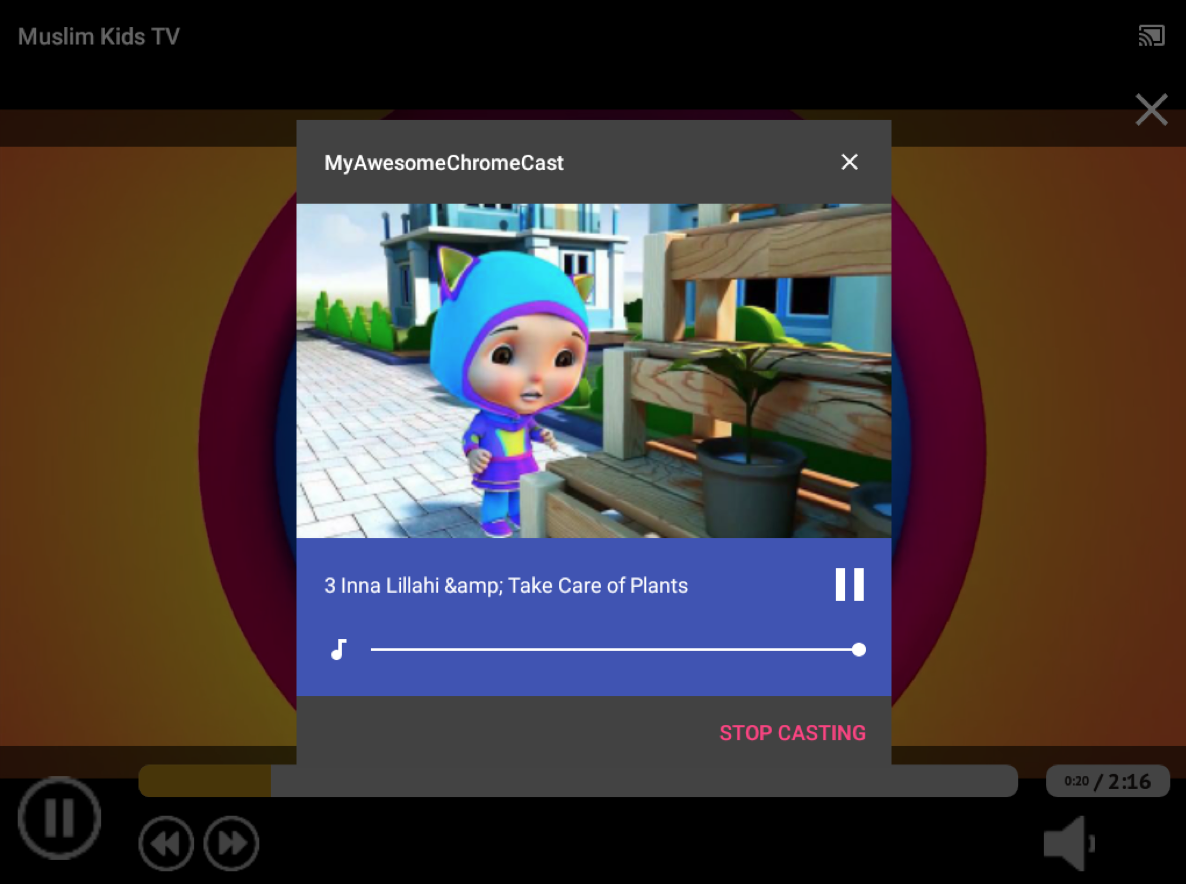
- Hit the “Stop Casting” text to end your Chrome Cast session.
- The video should begin playing on your device again.
